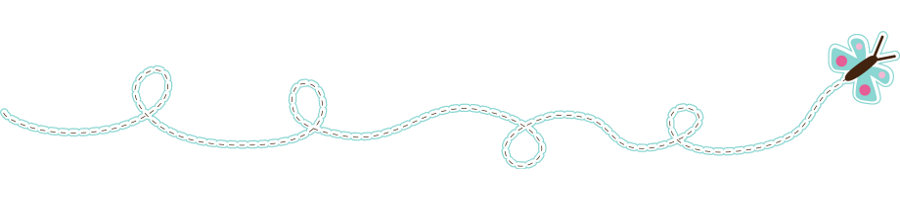Alrighty then...if you been keeping up with the Make The Cut! Blog Hop this month, you have now enjoyed 21 days of fabulous projects by amazing crafters. If you have missed a day or two, just click on the MTC button on my right sidebar and it will take you to Christy's blog...she has the Host link for each day listed there.
Now on to my project. The inspiration for this mini photo album is the grand daughter of one of my clients. Wendy's baby sister is due this week, and I thought a little gift to include her in this exciting event would be fun. I decided I was going to demonstrate the Print 'n Cut method using Make the Cut! for this chipboard book. To my delight, it was sooooooo easy!
For each page I started with bringing in a square from the MTC! Basic Shapes file and resizing it to 6" x 6". Then opening my Lettering Delights Baby Girl Mini Album file, I chose the paper I wanted to use and resized the texture to 32% to fit the square. For each page I brought in a coordinating image from the LD Baby Animal Squares Graphic Set. Setting the Visualization properties as follows:
Apply Changes, check Set Image as Texture and Import. Resize your image and texture to your desired size on the MTC! virtual mat. When all of your images are imported, resized and textured, send each page to your printer. Place your printed cardstock onto your cutting mat and load into your machine. Before cutting out your images, go back to your virtual mat in MTC! and select the image you will be cutting out. To simplify your cut, press shift/ctrl/Z keys on your computer. You will get a pop up box (Auto Simplified Node Count) that will tell you how many nodes or spots the blade will go to around your image/path. Hit OK or the enter key and repeat this process until no further simplification can be done. This process will help to make your machine cut around your image more quickly. From the drop down tab under "Cut Project With..." select your cutting machine. Depending on the thickness of your cardstock or chipboard, you may want to select from the drop down box how many passes you want to cut your design, as well as how fast you would like it to cut. Press "Start!" to cut. Complete this process for each page of your album. Once everything is cut out, ink edges, assemble and embellish as desired.
If you would like to purchase this FANTASTIC software for your creative projects, please click my MTC! button below and you will be directed to the order form. This updated and fast growing software is on sale for a limited time, and you will want to pick it up now while the price is still HOT. And FYI...all updates are FREE and new cutting machines are being added to the supported list when available. This is a list of machines that are supported by Make The Cut! at the time of this posting:
* Klic-N-Kut™ Series
* Black Cat Cougar and Lynx
* Boss Kut Gazelle
* USCutters MH/LaserPoint Series
* Craftwell eCraft
* Any cutter machines that support HPGL printing (Craft ROBO, Silhouette, etc)
* And many more to come in the near future Ü
To purchase these fun files I used with MTC! just click on the pictures below and it will link you straight to Lettering Delights. There's so many fun files...something for everyone!
Thanks for looking! I hope you consider this AMAZING software...you won't regret it...just ask anyone on the MTC! forum. Ü
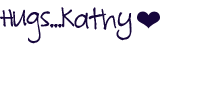
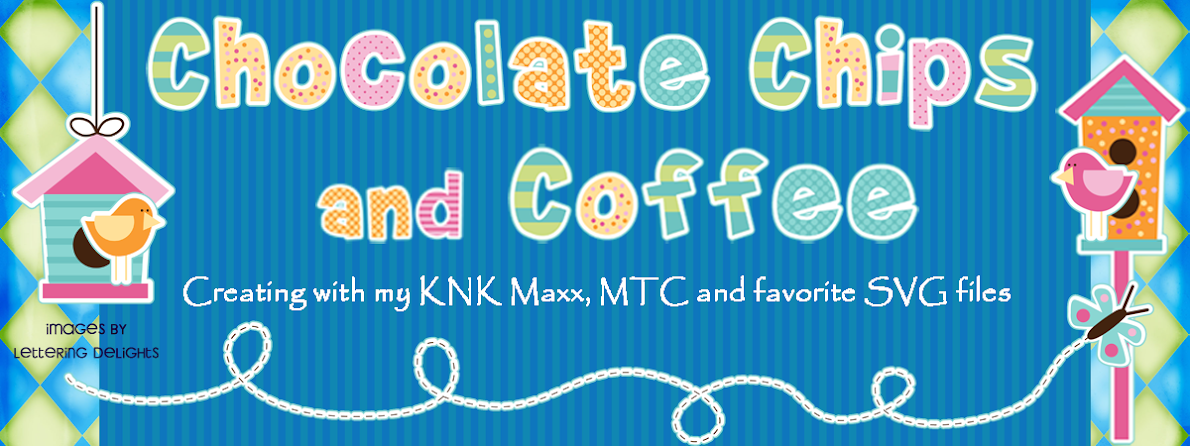





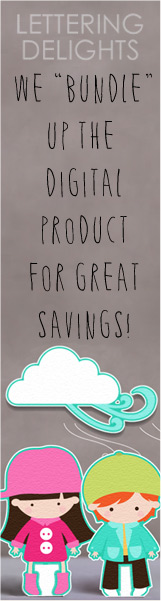


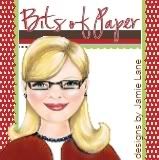






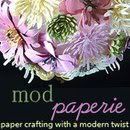












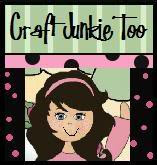


























.jpg)